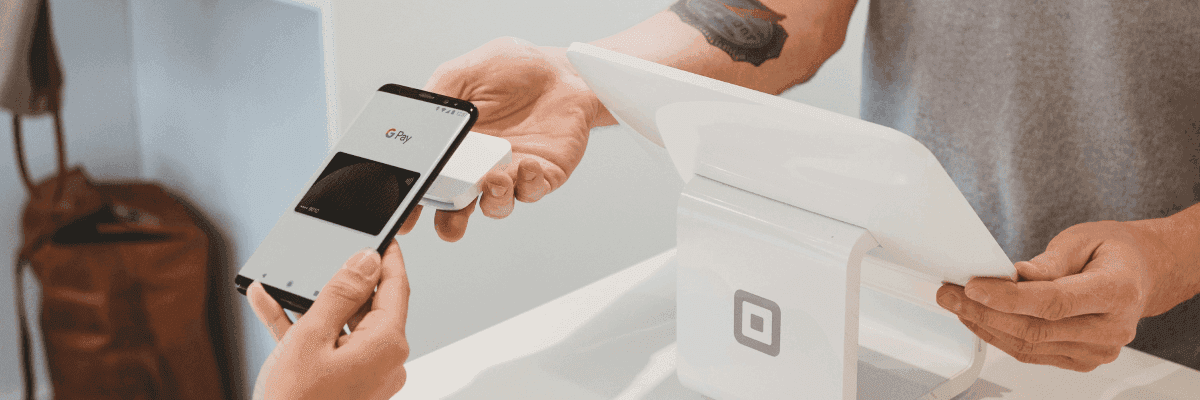Over the years Google Pay has become a go-to platform for many Android users. However, one inconvenient event, when Google Pay does not work while trying to pay in-store, can undermine confidence in this handy tool.
In this article, we delve into common challenges users face, exploring the potential causes behind Google Pay malfunctions and providing practical solutions to ensure a smooth and trouble-free experience.
Whether it is a hiccup in contactless payments or challenges with card setup, we aim to guide you through troubleshooting steps and empower you to overcome any obstacles in making the most of Google Pay.
Google Pay vs. Google Wallet
Before diving into the reasons why payments using this Google app fail, it is crucial to clarify the differences between two apps: Google Pay and Google Wallet.
Recently, there were changes by Google. Google Wallet took over the Google Pay app. However, the company still uses the Google Pay name for a different app, available only in the US, India, and Singapore, focusing on peer-to-peer payments and rewards.
If you face problems with in-store payments on the Google Pay app, try using Google Wallet instead. Due to the ongoing use of the G Pay logo, confusion is common, and it is okay to make mistakes.
Why has Google Pay stopped working?
There are many various reasons why your Google Pay does not work.
The reasons may vary from simple ones, like an old app version, an expired or invalid card, lack of NFC support or disabled NFC.
However, there may be more complex issues, for example, suspicious activity on your card or inability to add a credit card due to your bank or card issuer policies for contactless payments.
Facing frustrations with Google Pay not working can be inconvenient, but the following list of simple fixes should assist in getting Google Pay up and running promptly.
How to fix Google Pay app issues?
The solution depends on the problem. If you are unsure why your Google Pay is not working, look for these most common issues and try quick fixes.
Update the Google Wallet app
The iOS and Android versions of the Google Pay App were retired in late 2022 and replaced by Google Wallet with similar functionalities.
Therefore, iPhone and Android users must use the Google Wallet app for cardless in-store payments via their Google account. On the other hand, Google Pixel users can still utilize the built-in Google Pay App.
The old app may be the cause of the card malfunction. Therefore, check for a software update. The latest version should download and install automatically if automatic app updates are enabled. However, it is always better to be sure.
You can check if there are any software updates on the Google Play Store by following these steps:
- Open the Google Play Store.
- Search for the Google Wallet app.
- An Update button will be visible on the app page if you do not have the newest version.
- Click Update for fast, contactless payments.
Check your internet connection
A reliable internet connection is crucial for successful payments when using debit or credit cards or internet-compatible smartphones. Google Wallet is advisable for transactions when a strong data connection or Wi-Fi is accessible.
Similarly, Google Pay for online or in-store payments requires a stable internet connection. Switching to mobile data is advised in case of a spotty Wi-Fi connection.

Update your Google Pay card information
Another option is to verify and update your card information to ensure your Google Pay account functions smoothly. Confirm that the details on your card align with your Google account:
- Open the Google Wallet app. This action opens an interface with your available cards.
- Click each card and then select Details at the bottom.
- Verify the information at the bottom to ensure accuracy.
- If necessary, add a card by clicking the button in the lower-right corner that says Add to Wallet.
Additionally, check and update your Google Pay card information, ensuring correctness in expiration dates and CVV codes and entering your name exactly as it appears on the card.
This process guarantees that your Google Pay account is up-to-date and fully operational.
Check your phone number
The correct phone number is crucial for identity confirmation in purchases. An incorrect phone number in Google Pay can cause malfunctions as it is a security requirement for identity verification.
Ensure correctness by double-checking and updating it if necessary, resolving potential app issues. Follow these steps to do to:
- Open the Google Wallet app.
- Click the profile picture in the upper-right corner.
- Navigate to Google Wallet settings and click Payments profile.
- Update your Google Pay phone number.
Clear your cache
Deleting the Google Pay cache resolves conflicts caused by excess stored data. Clear the app cache to ensure smooth functionality to address potential issues with Google Pay. Follow these steps:
- Go to Settings.
- Select the Apps section.
- Scroll down and tap Google Wallet.
- Click the Storage & cache section.
- Click Clear cache.
After these steps, restart the app for optimal performance.
Make sure your phone supports NFC contactless payments
Ensure your phone supports NFC for optimal use of Google Pay. If online payments work, but contactless NFC payments in stores pose an issue, it may be your phone, not the Google Pay app.
Moreover, make sure that the shop accepts mobile payments. Also, there is a chance that your card issuer or bank does not support the contactless payment method.
To check and enable the NFC option:
- Go to your phone’s Settings.
- Tap Connections.
- Toggle on NFC and contactless payments.
Ensure that Near Field Communication (NFC) is enabled or adjust settings if necessary.
Uninstall and reinstall the Google Pay app
To resolve technology issues with Google Pay, uninstall and reinstall the app. This effective method may require setting up your cards and bank accounts again, ensuring proper app functionality. Follow these steps:
- Find the Google Wallet app on your phone.
- Hold down the icon and select Uninstall.
- Go to the Google Play Store.
- Search for the Google Wallet app.
- Click Install.
- Set up your accounts, including re-inputting your card information.
While slightly cumbersome, this process proves reliable, especially if other troubleshooting steps have been unsuccessful.
Contact the Google Pay support team or card issuer
For unresolved issues, reach out to Google Pay support for personalized assistance. Their team can identify and resolve the problem, providing effective solutions. Do not hesitate to seek their support for a swift resolution.
If issues persist with a specific card after verifying details, contact the bank or card issuer. Trying another card can help identify if Google Pay is the cause. Possible reasons include insufficient funds or a frozen account by the card issuer.
Read More: