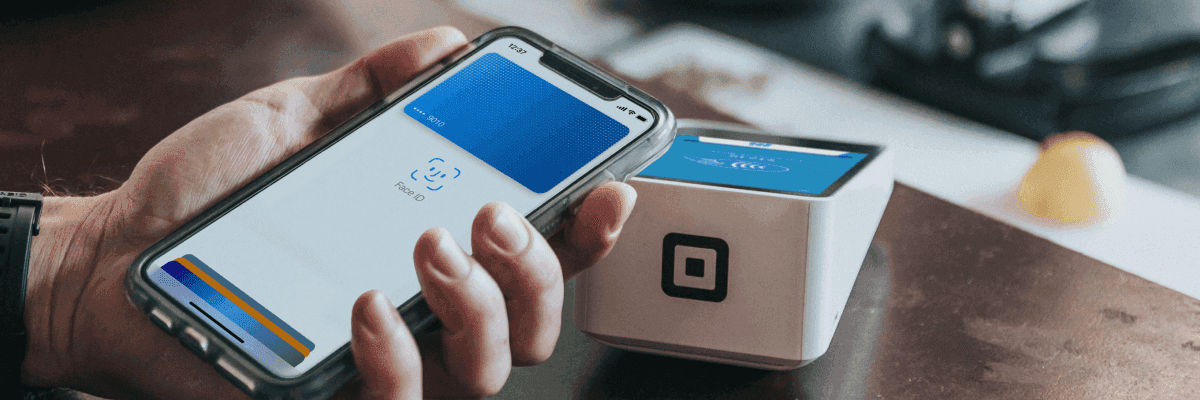While a large part of the population uses iPhones, Apple Pay’s contactless limit has become a focal point in understanding the nuances of this leading payment technology.
Apple Pay has emerged as a transformative force, reshaping how we conduct transactions with unparalleled convenience and security.
Is there a limit for Apple Pay contactless card payments?
Apple Pay enables contactless payments through your Apple iPhone or Apple Watch, surpassing the £100 limit imposed on traditional contactless or debit cards.
However, remember that while Apple Pay allows transactions of any amount in a single go, certain retailers may set their limits for payments through this service.
Transaction limits for contactless payments in Europe
For a smooth journey across Europe with your Apple Pay digital wallet, you need to know which countries have established contactless payment systems and what are their respective contactless limits.
Check below for the contactless transaction limits at shops and the threshold requiring you to enter your PIN when using Apple Pay:
| Austria | 25 EUR |
|---|---|
| Belarus | 120 BYN (Visa), 100 BYN (Mastercard) |
| Bulgaria | 100 BGN |
| Croatia | 100 HRK |
| Cyprus | 50 EUR |
| Czech Republic | 500 CZK |
| Denmark | 350 DKK |
| Estonia | 50 EUR |
| Finland | 50 EUR |
| France | 50 EUR |
| Georgia | 160 GEL (Visa) 100 GEL (Mastercard) |
| Germany | 25 EUR (Visa) 50 EUR (Mastercard) |
| Greece | 50 EUR |
| Hungary | 15,000 HUF |
| Iceland | 7,500 ISK |
| Ireland | 50 EUR |
| Italy | 25 EUR |
| Latvia | 50 EUR |
| Liechtenstein | 40 CHF |
| Lithuania | 50 EUR |
| Luxembourg | 25 EUR (Visa) 50 EUR (Mastercard) |
| Malta | 50 EUR |
| Montenegro | 25 EUR |
| Netherlands | 50 EUR |
| Norway | 400 NOK (Visa) 500 NOK (Mastercard) |
| Poland | 100 EUR |
| Portugal | 50 EUR |
| Romania | 100 RON |
| Russia | 1,000 RUB |
| Serbia | 4,000 RSD |
| Slovakia | 20 EUR |
| Slovenia | 15 EUR |
| Spain | 20 EUR (Visa) 50 EUR (Mastercard) |
| Sweden | 400 SEK |
| Switzerland | 80 CHF |
| Ukraine | 15,000 UAH (Visa) 1,000 UAH (Mastercard) |
| United Kingdom | 45 GBP |
What is Apple Pay?
Apple Pay is a user-friendly mobile payment service that allows you to use your credit or debit card on your iPhone and other Apple devices.
It is easy to set up and is a hassle-free alternative to a physical contactless card, especially when shopping or making online payments.
Apple Wallet app
First of all, your iPhone hosts the Wallet app. The app provides a secure repository for credit and debit cards, driver licenses or state IDs, transit cards, event tickets, keys, and more.
This functionality seamlessly integrates with an iPhone and Apple Watch app. It enables you to carry less physically while ensuring access to your money whenever you need it. US users also can seamlessly transfer and spend money using Apple Cash.
Are Apple Pay and Apple Wallet the same?
Well, they are not the same. Apple Pay is a mobile payment service that allows users to make purchases using their Apple device as an Apple Watch, iPhone, iPad, or MacBook.
The app in Apple’s iOS operating system goes by the name Apple Wallet, formerly known as Passbook.

How do you use Apple Pay on your iPhone?
First, make sure you are able to use Apple Pay. Ensure your iPhone has the necessary Near Field Communication (NFC) antenna and either Touch ID or Face ID, available on iPhone 6 and later models.
When paying in stores, double-click the sleep/wake button on the side for Face ID or hold your iPhone near the reader with your finger on Touch ID. On the Apple Watch, double-click the side button and hold it up to the reader.
For the Apple Watch, double-click the side button and hold it near the terminal. Apple Pay works like contactless payment once your card is added to both devices.
For in-app and online payments, select Apple Pay at checkout and use Face ID or Touch ID on iPhone and iPad. On Safari for Mac, use your iPhone or Apple Watch, or use Touch ID on the Touch Bar if available.
When using Apple Pay on transport with Express Transit mode, no Face ID or Touch ID is needed. Just touch your iPhone or Apple Watch to the reader at the start and end of your journey.
Apple Pay is accepted at retailers displaying the contactless or Apple Pay logo, with no limit on transaction amounts. However, some retailers may set their limits for Apple Pay payments.
📚Related: Can You Use Apple Pay at ATM: A Modern Banking Revolution
How to set up Apple Pay?
Apple Watch and Mac models are compatible with Apple Pay. There are a few ways to add your card to Apple Pay.
Set up Apple Pay on an iPhone or iPad
Whether you add your card to an iPhone or iPad there is no difference. The process is quite simple:
- Open the Wallet app.
- Tap the plus sign in the upper-right corner.
- Choose a Credit or Debit Card.
- Select the bank of your card. Scroll down and select Add a Different Card if you don’t see your bank.
- Input your card’s security code manually or use your device’s camera to scan the card information.
After adding your credit or debit card to Apple Wallet, your bank will verify the information. Usually, it requires additional verification through a phone call or a unique code received via text message.
The process varies by bank. Upon verification, tap Next. Now, you can start using Apple Pay for secure and convenient payments.
Set up Apple Pay on an Apple Watch
First, to set up Apple Pay on your Apple Watch, open the Watch app on your iPhone and follow the steps:
- Navigate to the My Watch tab (bottom left).
- Scroll down to Wallet & Apple Pay, and tap Add Credit or Debit Card or Add Card.
- Enter all card details manually or by scanning your card using your iPhone camera.
Your bank will verify your information. Upon completion, a notification on your Apple Watch will confirm that your card is ready for Apple Pay.
FAQ
How to remove a card from Apple Pay?
The process of removing the card from Apple Pay is simple. However, it depends on the type of Apple device.
To remove or manage a card from the Wallet app on iPhone or iPad:
- Open the Wallet app and select the card you want to remove.
- Tap the three dots, then select the Card Details icon.
- Scroll down and tap Remove This Card.
Note: if you’re using iOS 15, iPadOS 15, or earlier versions, you won’t find the option to tap Card Details.
For Apple Watch:
- Open the Wallet app on your Apple Watch.
- Select the card you want to remove.
- Scroll down and tap Remove.
To remove a payment card on your Mac:
- Go to System Settings (or System Preferences).
- Find and select Wallet & Apple Pay.
- Click on the card you want to remove.
- Click the Remove button.
Is Apple Pay secure?
Apple Pay ensures secure transactions by encrypting and storing card details solely on your device. It employs a device account number or token during transactions to maintain the confidentiality of your actual information.
The device account number is securely stored in the dedicated Secure Element chip within the iPhone and Apple Watch. When making payments, the system sends the token to the retailer or merchant, ensuring they never have direct access to your card details.
Security features also include face and fingerprint recognition, along with a passcode. If you lose your iPhone, you can log in to iCloud, activate the lost mode, and stop payments.
Remember, transaction information, although stored in the Wallet app, isn’t saved on Apple’s servers.
Where can I use Apple Pay?
Apple Pay is available in over 75 countries. It functions like a contactless payment card, eliminating transaction limits by requiring a thumbprint or facial recognition to open the app on your phone, akin to entering a PIN.
Widely accepted in the UK and other countries, Apple Pay works with contactless payment terminals, various apps, the Safari web browser, and public transport. Look for the Apple Pay symbol to make convenient payments on websites, apps, or in stores.
What are the alternatives to Apple Pay?
For Android phone users, the main alternatives to Apple Pay are Google Pay (a.k.a. Android Pay) and Samsung Pay.
Google Pay was created mainly for Android users, while Samsung Pay is for Samsung users. Both payment services function like Apple Pay.
Like Apple Pay, Google Pay has no maximum payment limit, providing flexibility beyond the £100 restriction for contactless cards at terminals.
How do you change your default card on Apple Pay?
Your initial card, added to Apple Wallet, becomes your default card. To change your default card after adding more cards, follow these steps:
- Navigate to the phone’s Settings.
- Click on Wallet & Apple Pay.
- Scroll down to Transaction Defaults.
- Tap Default Card, then select a new card.
Read more